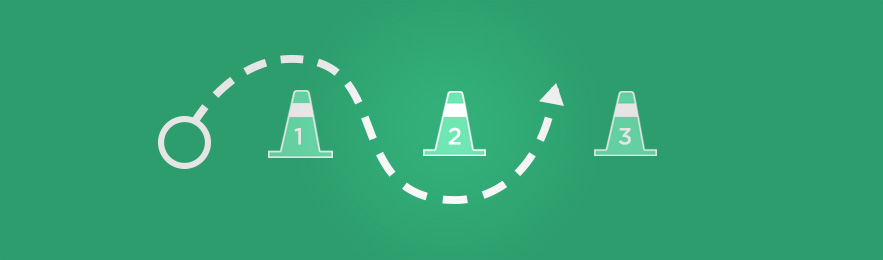Let’s face it: digital painting requires a lot of memorization. Keyboard shortcuts are a surefire way to focus on your art instead of hunting through menus, but what’s a good strategy to learn them? Today we’re going to design some drills to help.
Brush Maze and Beyond
In previous Ctrl+Paint videos I’ve talked about the effectiveness of drills. In the video to the right, I show how running through the ‘brush maze’ can help you memorize brush-tool related keyboard shortcuts. If you haven’t yet, feel free to download your own brush maze here. But what about other keyboard shortcuts? For an example, let’s use the command “Free Transform”. To use this command you need three steps: select the correct layer, Free Transform (Ctrl+T), and then “Enter” to confirm your changes. That sounds like a drill to me - so let’s design one.
Squash Drill
For this drill I’ll be using my “Drill Template”, which you’re welcome to download. It’s a collection of shapes, each on their own layer. To help with memorizing the Free Transform shortcuts, I’ll give myself a goal: make every shape wide and short. I’ll start by selecting the correct layer, which is easily done by holding Ctrl while clicking on the shape I want to modify. With the correct layer selected, I’ll use free transform (Ctrl+T) to squash the shape, confirming the change with Enter. Voila! Easy. Now, I’ll repeat it with all of the remaining shapes in my template.
My drill template PSD. Feel free to download a copy!
Goals
Repetitive practice is boring. I get it. The reason I like to run drills like these is all about structure and goals. The difference between aimlessly running, and running while timing yourself with a stopwatch is huge. Giving yourself a structure to work inside of, especially one with attainable goals, makes boring tasks much more rewarding. Learning a keyboard shortcut leads to countless amounts of saved time and energy, so it’s worth a bit of frustration to get there. Why not have fun with the chore?
Design Your Own
I hope you’ll download my PSD template for use in your own drills. The example was free transform, but the same file can be used for any type of drill you might need. Want to practice color correcting shortcuts? Changing blending modes? Naming layers? The same template works for all of that and more. The real challenge is setting aside the time to practice. Personally, I love doing these sorts of drills as a quick warm-up before painting. Even spending a dedicated 60 seconds practicing a shortcut will do wonders for your muscle memory. What drill will you design?