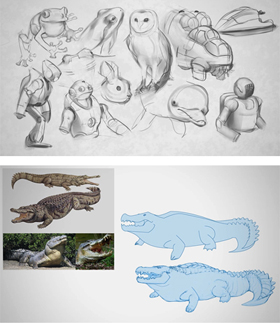If you've spent much time working in perspective, you know that drawing a good grid is one way to save tons of time. These grids, though, aren't much fun to draw. This video introduces you to some free software created by Epic Games which will make the experience much more pleasant. I'd only recommend using this software once you're able to draw grids manually, but it's free and offers a huge time savings. Thanks Warren Marshal, you've made my life a lot easier! Here's a link to the official page and download at Epic Games.
There's a difference between technique and design, and most images can be improved by making last-minute design decisions. Just like with a written essay, this is "editing". In this video I'll walk you through the last minute changes I made to a recent illustration, and why they made a crucial difference. It's easy forget that improving your artwork is more than simply improving your technical abilities. Just as important is the ability to make smart design and composition choices. If this is a subject you're interested in, you should check out the latest premium series "Design Basics" available in the Ctrl+Paint store.
As an artist it's worth considering film for more than it's entertainment value. PaintFlix is an ongoing series about beautiful movies found on Netflix streaming. These movies don't always have good stories, and I wouldn't fault you for watching them on mute. Bottom line: at $8 per month, Netflix streaming is a fantastic source of visual inspiration and I'd love to help with movie recommendations.
Titan A.E. (2000)
Are you a Star Wars fan? This is for you. Sure, this movie was a technical achievement for its time - but more importantly it is a sci-fi animated feature. Animated feature: period. As in...not strictly for kids. As a result the environments and themes are a bit grittier than your average animated children's movie.
What to watch for:
The "Color Story". Animated movies are great at using color to push the emotional undertones of their narrative. Since every color was painted by an artist, and not captured by a camera, it's all intentional. Make sure to see how each scene uses color to hammer home the current emotion.
The Backgrounds. If you haven't watched many 2D animated movies, you might not know that the backgrounds are actually hand-painted. This movie differs a bit by incorporating 3D elements, but most of what you see behind the characters are gorgeous gouache paintings. Want to work on your environment painting skills? Pause the movie and soak in the background .. it's a beautiful environment painting in every shot.
And when you're done watching:
Use the inspiration. Consider some of the techniques from the film studies series, and learn from this movie. Mood boards, composition sketches, color palettes... put "Titan A.E" to good use! I almost always leave the movie theater feeling inspired to create, but my schedule stops me from sitting down to paint. If you're able, plan in some extra time directly after watching to sit down and draw or paint. Have fun!
Capturing human anatomy is a lifelong pursuit. A great first step in that journey, as well as a fun daily warm-up, is gesture sketching. There are many different approaches to quick-pose sketching, and this video explains a 'constructive anatomy' technique. Based largely on the methods of Andrew Loomis, this technique combines observational sketching with memorized anatomy to capture poses in less than one minute.
To give this exercise a try, grab your sketchbook and open up www.posemaniacs.com. Though the default time interval is 30 seconds, I'd recommend selecting 60 seconds. Remember: the goal is learning, not creating beautiful drawings. Good luck!
In this video we'll apply the concepts from Pt.1 in an actual illustration. The idea here is exactly the same as in our black and white film colorizing, but the raw material is your own painting. One of the best aspects of working digitally is the ability to be flexible and fluidly manipulating colors. If you know the underlying properties of skin, the gradient map command can save you tons of time. In case you missed them, here is a link to Part 1, and an older video about the Gradient Map command. Enjoy!
Skin is a tricky thing to paint. A great first step is research and observation, and this video presents a fun exercise to help you practice. It's common for us to think of skin as a color, but it's strongly affected by the current lighting and never ends up looking like those "skin color" crayons made for children. To make things even more difficult, skin has a way of changing its hue as it passes from light into shadow. All of this tends to trip up beginners, and it's common to have your skin tones look lifeless and cold.
I encourage you to try the exercise I mention in the video, and Cinema Squid is a great place to find high resolution screenshots. Have fun!
I was first introduced to the Gnomon Workshopback in college with a Feng Zhu video and I've been hooked ever since. One of my primary goals with Ctrl+Paint is to create a good entry point to learn digital painting. Eventually, though, you'll want to branch out into specific subjects that I can't hope to instruct. Whether it's sculpting, story-boarding, 3D modeling, or industrial design, the Gnomon Workshop has a DVD about it. If you've never seen the site before, it's worth a look. If you want more recommendations for books and websites, make sure to check out the Ctrl+Paint Resources page!
Even though it's counter-intuitive, sometimes you add a little salt to make a recipe taste sweeter. The same logic can be used to make your colors more vibrant! The principle at work in this short video is called "simultaneous contrast", or "color contrast" - and it is a sure-fire way to liven up your colors.
When you paint a still life, are you learning from the shadows or just copying what you see? This video explores the different forms shadows can take and how to invent them for your own illustrations. Though every object casts a shadow, many beginners don't spend much time studying them!
Making colors appear vibrant can be a challenge. In this video I'll discuss a trick to grab the viewer's attention with smart use of strong, saturated colors. And if you think the answer is "use a lot of saturation", you might be surprised to by the approach. After all, color is all about relativity.
One of the best qualities of working digitally is the flexibility - and no tool showcases this better than the "Puppet Warp". It's a tool I've avoided showing in a video so far because it's relatively new to Photoshop. Additionally, it's very specialized and doesn't transfer well to traditional drawing. But if you need to slightly change the pose of your character, and you've already painted tons of details... there's nothing better than a quick puppet warp.
If you're not familiar with the warp tool that I mention in the video, you might like watching these two videos: Applying decals and thumbnail chop and warp.
design_basics_preview
Since Ctrl+Paint began, I've been asked to make a series about creating concept art. Well, this is it! Earlier drafts took different forms, but finally I decided to make this series as versatile as possible and explore the rules of visual language. As a result, the ideas in this series can be applied to any subject-matter you like.
[UPDATE] This is now available in the store!
Concept art is all about visual design. After all, how do we know if we're looking at a hero or a villain? It's easy to forget that concept artists do more than just draw cool stuff. Their real task is to communicate with a viewer through shapes and colors - to make it absolutely clear who is the hero, and who is the villain. Design Basics, coming to the store on Wed. October 17th, examines this silent language: the language of design.
Whether you're designing props, characters, environments, or even your personal website - the rules are all the same. The videos in this series explain how to gather and utilize visual reference, plan your characters, and infuse them with the principles of good design. Unlike the other store offerings, this series is completely lecture-based and you won't see me drawing on screen. Instead it covers the process and iteration that lead to the final robot design; focusing on the idea process and not the tools themselves.
Is the feel of your USB tablet not quite right? Customize it! This video takes a look into the way Wacom tablets function in an attempt to make them feel more comfortable to draw on. If you missed the previous videos, you might want to watch the ones on Stylus grip and Stylus "Tip Feel".
So you're off on the art-learning journey, but do you have a destination in mind? If you haven't thought that far yet, you might want to. I say this because drawing and painting can be learned in different ways, and each way supports a different end goal. This video explores the idea of intentionally learning: making sure to stay on target and immerse yourself in the appropriate resources.
What should I draw today? This is possibly the most common question to any artist - beginner or pro. Unless you're given an assignment by your client/boss, this question has a tendency to paralyze. Since I work much more fluidly from an assignment with narrow guidelines, I've begun 'generating' fake assignments for my personal art. This is a fun way to have spontaneous ideas and get yourself out of a drawing rut. As I mention in the video, here are some links to fantasy and sci-fi generators to get your ideas flowing: From donjon: Sci-fi character, Sci-Fi Spaceship, Fantasy Character, Fantasy Castle, Weather
From Chaotic Shiny: Flag, Musical Instrument, Fighting arena, Magical familiar
Special Bonus: I spoke with the creator of Chaotic Shiny and she asked for generator ideas! She liked the idea of these being used for artwork, and is willing to field ideas for custom generators. If you have any ideas for random generators, please put them in the comments! I'll make sure to pass along the results.
For some, a standard keyboard is plenty... But have you considered going further? This video showcases my personal hardware setup and how I use it for painting. Before you go out and spend lots of money on USB devices I want to be very clear: none of this is essential. However, as I state in the video, if you often spend long stretches on the computer you might want to give this a thought. Additionally, your hardware solution will be different than mine. The best part about going down this road is that each artist has different needs and workflows, so each setup will take a different form.
1) Cintiq 21UX by Wacom (currently replaced with newer models) This is the ultimate painting tool. I was using standard USB tablets for 10 years before I got one of these, but I might have trouble going back at this point. Very expensive, but wonderful for painting.
2) SpaceExplorer USB by 3Dconnexion If you do much 3D modeling, you might like one of these. I use this exclusively for Sketchup, and it allows me to use my right hand for sculpting, while my left hand stays on the SpaceExplorer controlling the camera and issuing hotkeys. Though it's not cheap, it has dramatically changed the process of 3D modeling for me. If you want to see this in action, watch this video -- it's a great demonstration, and essentially sold me on the device.
3) Shuttle Pro 2 by Contour (available on Amazon) This is the heart of my painting interface. I like the prominent knob for changing my brush size, and the overall ergonomic layout. If you were to get one piece of custom hardware, this might be a good pick.
4) Multi-function Gaming Panel (MFP) by CH products (see pictures here) (available at @ Buy.com) This is a platform with buttons that you position and then bind to keyboard shortcuts or macros. Very cool, but also very expensive. If you want total ergonomic control, this is as flexible as it gets. Want to see it in action? This video from E3 2009 should help explain it.
5) X-Keys 24 Programmable Keypad by PI Engineering These are my lowest priority buttons such as media controls, opening specific folders with a single press, etc. A variety of things that I couldn't easily hard-bind my standard keyboard to do. Besides.. you can always use a few more buttons, right?
To finish up the mini-series on advanced masking, this video introduces the concept of "selection building". Though this is not an official title, it's a process by which you make the job of creating complex selections easier and less frustrating. This technique is especially useful if you're adding graphic or pattern overlays on to your characters. If this seems abstract or challenging make sure to give it a try for yourself -- like other types of masking, it's much easier once you've had a hands-on experience.
If you're not familiar with masking, these are good videos to watch first: Masking 101 pt.1, Masking 101 pt. 2, Masking 101 pt. 3
To follow along with the video, here's the robot PSD for download.
And to learn about applying 2D decals using the warp tool watch this video: Warp Tool
The gap between observational drawing and drawing from your imagination can be tricky for beginners. The idea of this exercise is to start with a grounding in the real, observed, world - and then adding your own imaginary details. Though this doesn't have much practical application in a portfolio, it's a great first step towards drawing dragons and space marines.
Edge control is often the key to efficient painting. As you've seen in Advanced Masking pt 1, nesting masks adds a high level of flexibility to the painting process. This video will continue the idea of nesting masks by exploring complex selections. Even if these ideas may seem abstract at first, they are worth learning. In my experience, once you begin to utilize methods like these you're able to approach Photoshop from an entirely different angle --- and will find yourself problem solving in a whole new way.
If you're not familiar with masking, these are good videos to watch first: Masking 101 pt.1, Masking 101 pt. 2, Masking 101 pt. 3
If you want to experiment with the PSD file from the lesson, here is the robot for download.
Are you using masks to their full potential? Do you even know what masks are? If you answered no to either of those questions, get ready to have your mind blown. Masking is one of the most abstract concepts in Photoshop painting, but in my opinion it's the secret for truly efficient workflows. Though it doesn't feel like a traditional painter's process, it's a skill no digital painter should live without. This video focuses on painting textural overlays and the concept of 'nested masking' for maximum versatility.
If you're not familiar with masking, these are good videos to watch first: Masking 101 pt.1, Masking 101 pt. 2, Masking 101 pt. 3
If you want to experiment with the PSD file from the lesson, here is the robot for download.