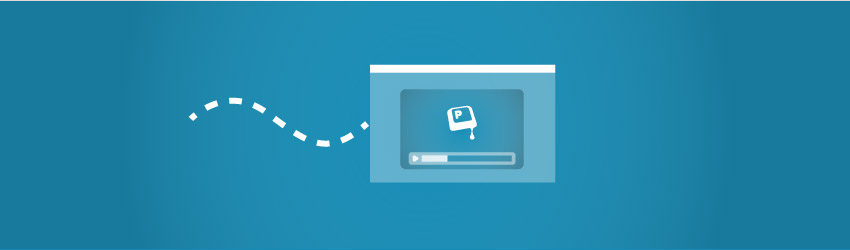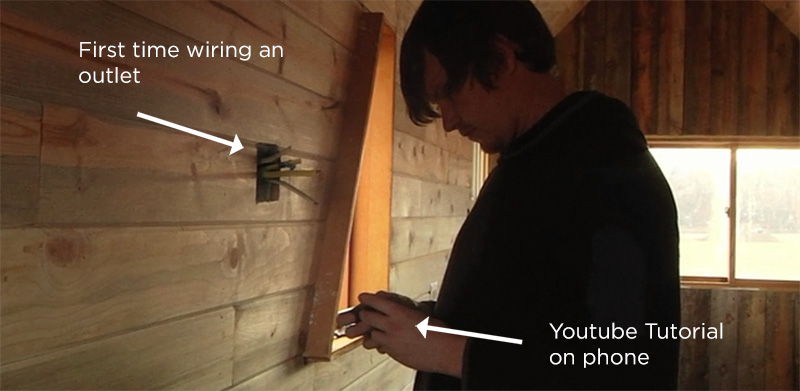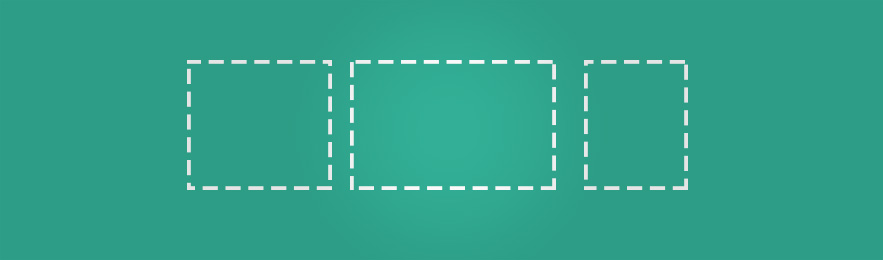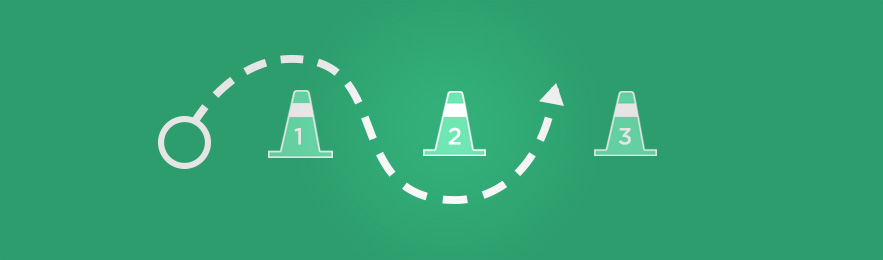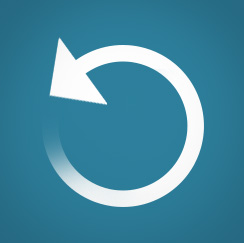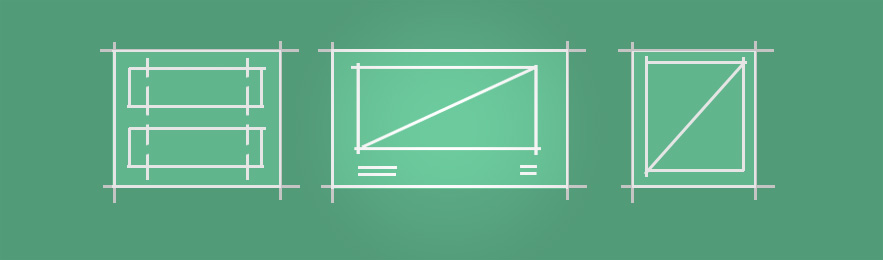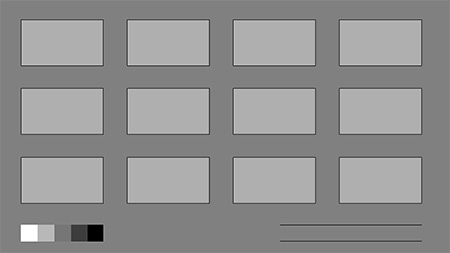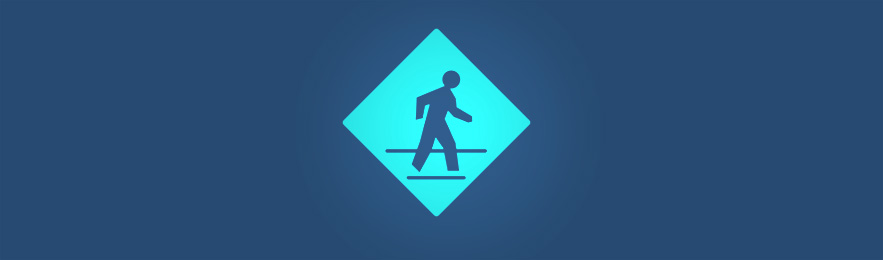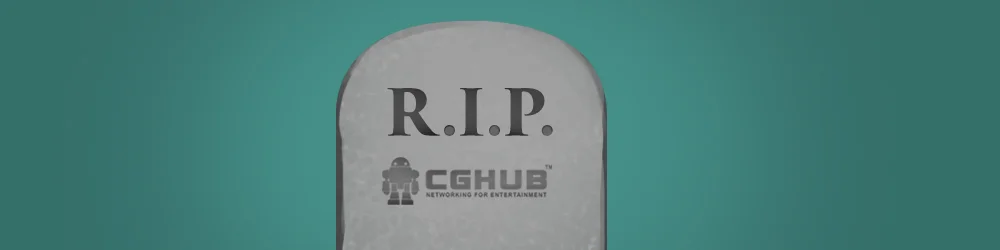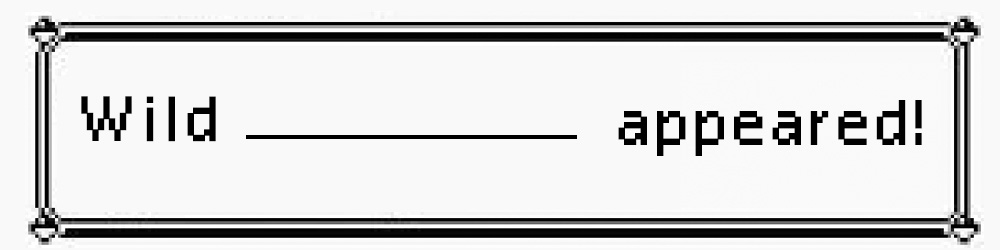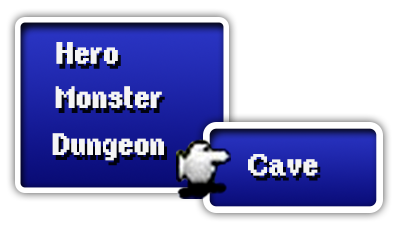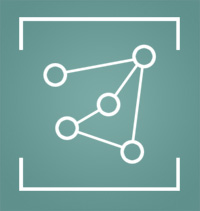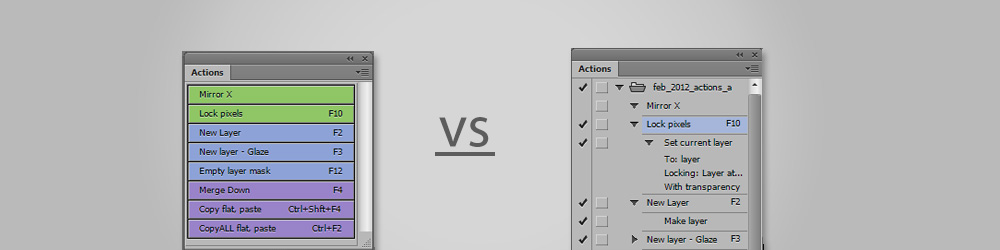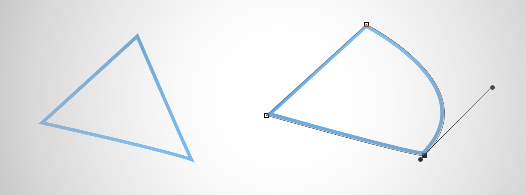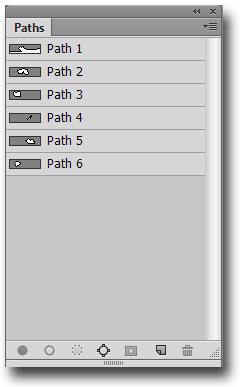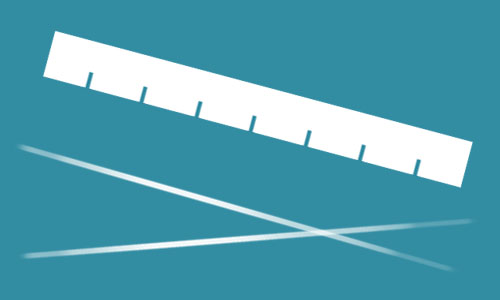Hey guys! This week I want to update you on my upcoming plans for the site. As of this month I've decided to leave my job as a full-time concept artist, and to focus much more of my energy on creating content for Ctrl+Paint. I'm very excited about the changes, and am happy to finally share them with you. Here's what's in store:
New Free Videos
Each Thursday, in place of the written blog posts, I'll be releasing new free videos. They'll be very visible on the front page of the site, but will also be added into the recommended viewing order of the library. I've learned a lot since completing the library, so it's time to flesh out some of the sections.
Critique Mini-Series
As a longer-term plan, I'm creating a mini-series about critique. At art school, we spent a lot of time at the critique wall. As in... a real lot. It's certainly a subject worth adding to the Ctrl+Paint library. To do this, I'll need art submissions from you guys. If you'd like to get feedback about your work and help me out with this important mini-series, get the details here.
Community Feedback
I'd love to hear from you! To offer your opinions, there are a number of short surveys available - allowing you to help direct future site content. Is there a question you've been looking to ask? Let's hear it! Here are the currently available surveys:
- Mac or PC? A few questions about hardware and software
New Premium Videos Coming to the Store
While working in the game studio, I've been slowly adding 'cool video ideas' to a list. Now that I've got the time to dedicate to it, I think you'll be happy about the upcoming releases for the store.